NOTE: Remember Lync Server 2013 Preview is not meant for live/production environments.
Below are the step by step instructions to install Lync Server 2013 Standard Edition Front End on Windows Server 2012. Here is an outline of what we will do:
- Prepare Servers
- Install Lync Server 2013
- Prepare Active Directory
- Prepare First Server
- Configure DNS
- Build Topology
- Install Lync Server System
- Add & Enable AD Users
- Login to Lync 2013
Prepare Environment
Some prerequisites for you Lync system:
- You will need 1 AD Server O/S and 1 Lync Server O/S
- Lync requires 64bit O/S
- This guide is Using Windows Server 2012 64bit
- but Windows Server 2008 R2 SP1 should work fine as well.
- Make Sure you have the below role running on your AD Server
- AD-DS (Directory Services)
- DNS
- AD-CS (Certificate Authority)
 | Tip: I suggest 2GB and 40GB hard drive for AD server and 4GB and 80GB for Lync Front End server for some quick guidance for a lab system. |
Prepare Your Front End Server
- Server Requirements
- Front End server must be joined to domain
- FE must have UI installed
- Install Silverlight (will save time later)
- Front End Must have these Features
- Roles
- Web Server (IIS)
- Features
- Message Queuing | Message Queuing Services
- Remote Server Administration Tools | Role Administration Tools | AD DS and AD LDS Tools
- User Interfaces and Infrastructure | Desktop Experience
- Windows Identity Foundation 3.5
- .NET Framework 3.5 Features
- .NET Framework 3.5
- HTTP Activation (Important!)
- Non-HTTP Activation
- .NET Framework 4.5 (all options)
- Roles
- Web Server (IIS)
- Role Services
- Common Http Features Installed
- Static
- Default doc
- Https errors
- Health and Diagnostics
- Http logging
- Logging Tools
- Tracing
- Performance
- Static Content Compression
- Dynamics Content Compression
- Security
- Request Filtering
- Client Cert Mapping Authentication
- Windows Authentication
- Management Tools
- IIS Mgt Console
- IIS mgt Scripts and Tools
- Application Development
- ASP.NET 3.5
- ASP.NET 4.5
- .NET extensibility 3.5
- .NET extensibility 4.5
- ISAPI extensions
- ISAPI Filters
- Common Http Features Installed
- Role Services
- Web Server (IIS)
- Roles
Install using Windows Server 2012 “Add Roles and Features Wizard”
Reboot Front End and login as Domain Administrator.
 | Tip: You can also install these prerequisites using Powershell scripts: http://www.ehloworld.com/1697 http://y0av.wordpress.com/2012/07/31/lync-2013-prerequisites/ |
Install Lync Server 2013
Insert CD and Run Setup.exe. You will be prompted to install Visual C++, click “Yes” (below)
You can accept default location and click Install (below)
Accept Terms and click “Ok” to install.
When install is complete (3minute wait time) you will have below apps on your server and the Lync Server Deployment Wizard (below) will appear.
- Lync Server Manager
- Lync Server Deployment Wizard
Lync Server Logging(Note: Logging tool is missing from Lync 2013 Preview)
| Note: Microsoft Lync Server 2013 has a new centralized logging mechanism. This is the reason for the logging tool not being installed with Lync Server 2013 Preview. Jens Trier Rassmussen has a complete article on this subject at http://bit.ly/S3DL4Q. Also, Randy Wintle has written a Powershell UI for this new central logging at http://bit.ly/Pbbp8v. |
Prepare Active Directory
Click “Prepare Active Directory”. (As noted in prerequisites, you will need AD DS and AD LDS Tools Feature installed on your Front End to complete this step.)
- Step 1: Prepare Schema. (takes 1minute, and you may need to wait a couple minutes before this and step 2)
- Step 2: Verify Replication of Schema is not necessary if this is a Lab and there is only one AD server—you can safely keep moving to step 3.
- Step 3: Prepare Forest | Next | select Local Domain | Next (5sec)
- Step 4: just keep moving
- Step 5: Prepare Domain | Next (5sec)
- Step 6: just keep moving
- Step 7 below
Add Lync Administrative User To Admin Group
Add the Administrator to CSAdministrator group (shownbelow)
- CSAdministrator
NOTE: the user running setup needs to be Administrator of the Lync FE local machine.
Prepare First Standard Edition Server
Now lets go back to the Deployment Wizard and click “Prepare first Standard Edition server”.
You will see the below “Prepare single Standard Edition Server” wizard window and you can just click “Next”. During this process the below will be installed:
- SQL Server 2008 Express Edition will be installed
- RTC database
swill be created and populated - Lync Server installation files will be put in place
- Etc
(Note: as noted in prereqs, Windows Identity Foundation 3.5 must be installed for this process to complete successfully)
(Time: on new AD with no users, 6-10 minutes to Prepare first Server)
Configure DNS Records
Lets open DNS Manager on AD server. Right click on your domain (in our case lab.local) under Forward Lookup Zones, click “Other New Records…” and scroll down to “Service Location (SRV)” and click Create Record.
Will will add a DNS SRV record pointing at our Lync FE Server FQDN (FE01.lab.local in our case)
- Service = _sipinternaltls
- Protocol = _tcp
- Port number = 5061
- Host Offering the service = fqdn of Lync Std. FE server or Pool. (In our case FE01.lab.local)
Note: a DNS A record should already be pointing to Lync Front End Server (FE01.lab.local)
We will also create 3 DNS A Records. Right click, “New Host (A or AAAA)…” Add a DNS A record for
- meet
- dialin
- admin
as shown below
Repeat this for meet and admin DNS A Records.
Now lets go back to the Deployment Wizard and click “Install Administrative Tools”.
This takes just a second to run.
Build and Publish Topology
Next we will go to Start and run “Lync Server Topology Builder” (below).
Select New Topology (as shown below) and then give the topology some name (just any old name like “mylab.tbxml”)
Now we will be define this topology.
Primary SIP domain: lab.local | Next
- Specify additional supported domains: {nothing/none} | Next
- Define the First site
- Name: LabSite1
- Description: Lab Site (not important, just something)
- Specify site details
- City
- State
- Country
Click “Finish”
Next we will define a new Front End pool. click Next
Define Front End Pool
- FQDN: FE01.lab.local
- Note: if this is a Standard Edition, this FQDN will be exactly the same FQDN as your FE server (FE01.lab.local in our case)
- Standard Edition Server
Next we will select Features for this Front End Pool
Check these features:
- Conferencing
- Enterprise Voice
- CAC
- Select Collocated server roles
- collocate Mediation Server: check
- Associate server roles with this front End pool
- Enable an Edge pool…: unchecked
Define SQL store
Define the file store: default, next (NOTE: You will need to manually create this network share and give rights to everyone. This wizard will not automatically create it for you)
Let create the Lync file store share right now so we don’t forget. You can create this folder where ever you want but for this lab we will create a folder called “Share” in C:\ of the Lync Server. Next go into the properties of the folder and give full access permissions to these groups:
- RTCHS Universal Services
- RTC Component Universal Services
- RTC Universal Server Admins
- RTC Universal Config Replicator
Click on the “Sharing” tab, click on “Share”.
In the “File Sharing” Wizard click the dropdown beside “Add” and select “Find People…” and in “Enter the object names to select” type RTC. Now press the CTRL key and select the above groups. Next you will need to change each group to “Read/Write” and click “Share” to finish the sharing Wizard.
Specify the web services URL: Since this is a lab we can let the External Base URL the default.
Specify where your Office Web App server is. (you probably don’t have one yet, just point to OWA.lab.local)
Now you are finished with the wizard.
Edit properties of topology
Right click on “Lync Server 2013 (Preview) and then “Edit Properties”
Scroll down to “Administrative access URL” (as shown below) and define the admin url as https://admin.lab.local and select Front End Server (FE01.lab.local in our lab)
Publish Topology
Action | Publish | Next | Next
When finished you can “Click Here to open to-do list”. Since we are really good we’ve already done these items. (if you took a shortcut, backup to see detailed step above)
Install Lync Server System
Deployment Wizard | Install or Update Lync Server System
Now we will install some Lync Server System components, put Certs in place and Start Services:
- Step1 Install RtcLocal database
- Step2 Install Speechfiles, etc.
- Setup Certs
- Start Lync Services
- Step1 Install Local Configuration Store (will install RtcLocal)
- Run
- Retrieve Directly from the CMS…
- Next (5 minutes on new lab system)
- Step2 Setup Lync Server components (will install Speechfiles, etc)
- Run |
- Next (15 minutes on new lab systems)
- (NOTE: if you designated the archive/monitoring server, this will fail because SQL for those stores is not there yet.)
- Step3 Request Certs (Note: if this is a lab setup, and you have parallel installed AD and Lync FE OS’s, remember the FE needs to have “gpudate /force” run or be rebooted after you stand up the AD CA so the CA is authoritative)
Run, select “Default Certificate” then click “Request”
Certificate Request: Next
Delayed or Immediate Request? Send the request immediately to an online cert authority
Choose a Certificate Authority (CA): Select a CA from the list
Certification Authority Account: Next
Specify Alternative Certificate Template: Next
Name and Security Settings: some name
Organization Information: fill in Org and Org Unit
Geographical Information: fill in
Subject Name/Subject Alternative Names: Next
SIP Domain Setting on SAN: Select SIP Domain (example: lab.local) | Next
Configure Additional SAN: Next
Certificate Request Summary: Next
Executing Commands: Completed: Next
Online Certificate Request Status: Finish
Certificate Assignment: Next
Certificate Assignment Summary: Next
Executing Commands: Finish
Select “Default certificate” and click Assign certs
Now repeat the Certificate Wizard steps for the OAuthTokenIsuer.
Step 4: Start Services
After services are started you can open the Services to verify all the Lync Services are running.
Goto Start | run Lync Control Panel
you will be asked to type in Administrator credentials. If this is new server you will also be asked to install Silverlight.
Add and Enable AD Users
Next, we will move to our AD server and add several users to Active Directory (I suggest for your first test users to NOT use the Administrator, but 3 other users). In our case I added:
Now back to Lync Server Control Panel. Click on User | Enable Users. Now click the “Add” button and Add the 3 users.
Click “Enable” and if you get no errors, you should have 3 Lync users ready to login. Let’s open Lync 2013 and login!
Wow you have installed Lync Server 2013!
Please note some pieces in Lync that you have not configured yet:
- Monitor and Archiving Roles
- Persistent Chat Server
- Sharing PowerPoint requires a Office Web Apps Server deployed
Continue your lab with more articles in this Lync Server 2013 Step by Step Series:
- Part 1 – Step by Step Installing Lync Server 2013 Standard Edition Front End
- Part 2- Step by Step Installing Lync Server 2013 SE Monitoring Server
- Part 3 – Step by Step Installing Lync Server 2013 Persistent Chat Server
- Part 4 - Step by Step Installing Your 2nd Lync Server 2013 SE Server Associated Backup Pool for Resiliency
- Part 5 – Step by Step Enabling Lync Server 2013 Enterprise Voice Features, Response Groups and Managers
- Using Lync 2013 and OneNote 2013 Integration
Special Thanks to Community Contributors to this article:
- Tommy Clarke: for pointing out “HTTP Activation” required for successful LWA operation
- Syed Nasir Abbas: Notes some Lync prerequisites that will be helpful
- FortressITX: For pointing out that this article did not list steps to create Lync Share:
- Corey McClain @ www.cdh.com : for reviewing and providing a bunch of suggestions for this chapter








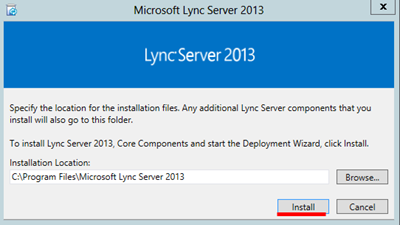
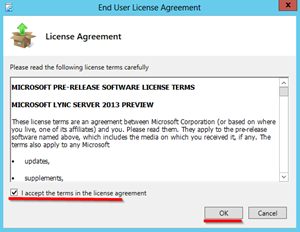
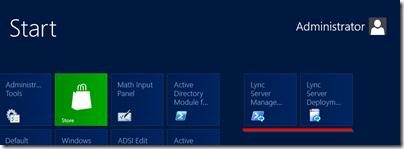







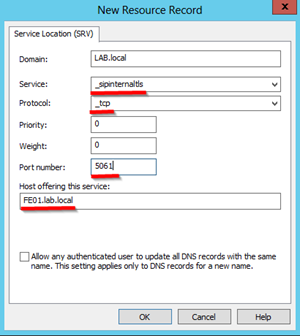







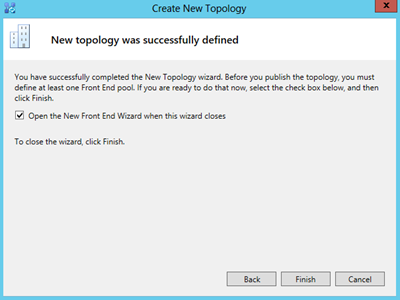

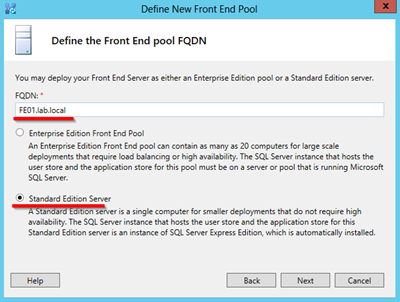




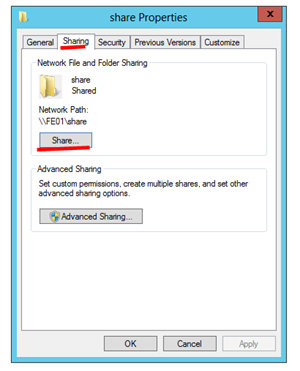

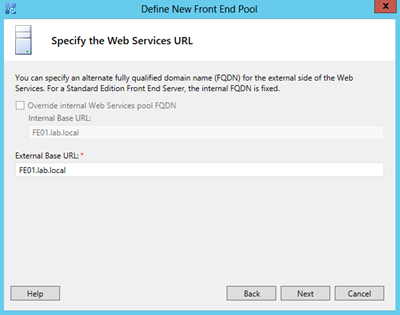

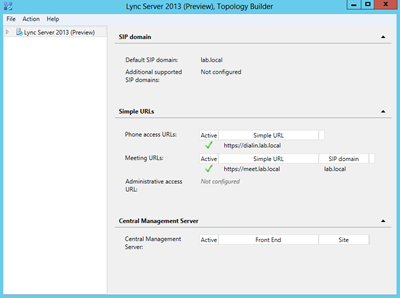











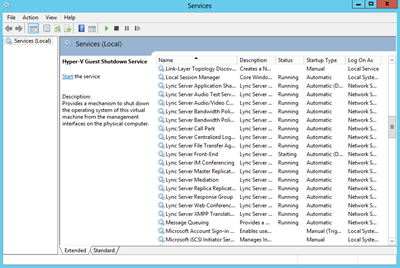
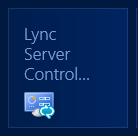


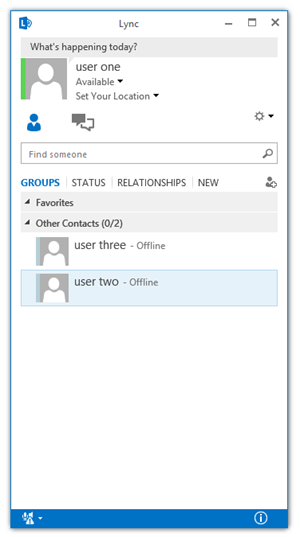








0 comments:
Post a Comment