Many parents are asking what solution there is to monitor or block inappropriate content on their children’s Windows Phone. Others want a similar solution to keep similar content off their own Windows Phone. To summarize: At the moment there is no way to achieve this on Windows Phone.
While the new WP8 “Kid’s Corner” feature is nice (and even innovative) for those times you let young children momentarily play with your phone, it is not a solution for providing parental controls on a teenager’s personal phone. Also, some people are being confused by Microsoft’s Windows 8 and Windows Phone 8 “parental control” services, so in an effort to clarify we will explain both below.
I think a lot of the confusion can be cleared up by realizing there are 2 services: one for Windows8 (PC/tablet platform/RT) and one for Windows Phone 8.
- Window8: Branded “Family Safety” and very complete feature set. (https://familysafety.microsoft.com)
- Web Filter
- Web browsing and PC activity reports
- Ability for children to make requests to view sites
- Time Limits
- Game Restrictions
- App Restrictions
- Windows Phone 8: Branded “My Family” and *VERY* basic feature set. (https://windowsphone.com)
- Manage App/Game Download settings
- Manage Game Ratings
- Windows Phone 8 Kid’s Corner
- Is designed for children who are temporarily using their parents phone for playing games
- Is not designed as parental controls for a teenagers phone (phone can’t be used, and all controls are bypassed by restarting the phone are some of the reasons)
- Kid’s corner is often talked about as “Parental Controls” when it is not. More accurately: it is a sandboxed area on the phone so young children can play games and do not get into parent’s important stuff
Three other things lead to considerable confusion with Microsoft’s parental control implementation:
- One of the things that makes these Microsoft parental control services extremely confusing is that you are shuttled between the two services, depending on what you click, even though depending on your device, features do not even apply.
- Live ID’s show up in either service, but are not totally synchronized.
- Some platforms you need to install extra software (Windows7 PC), some you need to enable at the device level (Windows 8 PC) and some just are pushed down to your device based on web settings applied to your Live ID (Windows Phone 8).
Let’s take a look at the Windows 8 (PC) parental controls branded “Family Safety”…
Windows 8 “Family Safety” Features (Windows 8 for PC’s, Windows 8 RT, Windows 8 on Tablets)
First, Family Safety for Windows 8 (PC’s, not Windows Phone) is an impressive, built-in Parental Control system for Windows 8 devices.
While the Family Safety implementation in Windows 7 involved installing Live applications, Family Safety is baked into Windows 8 making it a much more seamless and a very useable experience.
To setup Microsoft Family Safety for Windows8 (not Windows Phone 8) go to https://familysafety.microsoft.com. (The below how to assumes you have a Live ID)
Now we will be taken to a https://familysafety.microsoft.com page. (and notice the Live theme).
So now below we have clicked on Johnny’s “Activity Report”.
If we click on Johnny’s “Web Activity” we can see every web page browsed.
- We can see each website and drill to each web URL
- See what was block
- Filter and just show, say, Adult sites attempted.
- Change access to this site
Now Let move to Windows Phone 8 “My Family” Features…
Windows Phone 8 “My Family” Features
The first thing to remember about “My Family” for Windows Phone 8 is that it is NOT the same as “Family Safety” for Windows 8. “My Family” for Windows Phone 8 (not available on WP7 or WP7.8) is extremely limited in functionality and generally not what parents are looking for in parental control solution.
The “My Family” features on Windows Phone 8 are noted below: (Source: Click Here)
- Manage App+Game Download settings
- Allow free and paid
- Allow free only
- Don’t allow.
- Game Rating Filter
- Allow unrated games
- Don’t allow unrated game.
NOTE: Above mentioned “My Family” feature only available on Windows Phone 8 and NOT on WindowsPhone7/7.5/7.8.
To configure the Windows Phone 8 “My Family” controls, on any PC go to:
https://www.windowsphone.com
Hover over your phone in upper right corner of page and you will see the menu below. Click on My Family.
Now you will see the “My Family” page. From here you can add more “Parents” (or accountability people) or more “Kids”. When you click on “Add a Kid” it will ask you for the “kid’s” Live ID credentials, which will associate that Live ID to this “Parent” (some question I have” does a “kid” need to be under 18? can a “kid” be associated with more that one parent? some questions I have)
Note: that in the below screen shot my phone is not WindowsPhone8. (If you click on “Microsoft Family Safety Settings” you will be sent to “Family Safety” which has little to do with Windows Phone 8 except to remove a family member)
To read more about “My Family” or Windows Phone
http://www.mobilityminded.com/15304/microsoft-adds-my-family-to-windows-phone-8-but-is-this-coming-to-the-whole-ecosystem/
Windows Phone Has No Method to Apply Parental Controls On a Teenager’s Phone
The “My Family” functionally for Windows Phone 8 does not address blocking or monitoring web browsing at all. To achieve parental controls many parents are looking for, “My Family” would need to have the below features added:
- ability to block Adult material
- or at a minimum, the ability to log Web Activity
- Marketplace safe search for Apps (so adult app do not even show up)
If Microsoft can not deliver these features an alternative would be to provide the ability to disable the built-in Internet Explorer (iPhone/iPad/Android use this method) so that parental control browsers available on the Windows Phone Marketplace could be securely used instead. Some parental control browsers already available for WP7/8 are:
- AVG Family Safety
- SmyleSafe
- Others?
Other Possible Parental Control Solutions that do NOT work for Windows Phone
Below are some option
- Another solution might be use OpenDNS, but Windows Phone does not have the ability to change the DNS servers.
- Another solution might be to call your Mobile Operator, but if you are on AT&T there is no mobile operator level web content filtering available for smart phones. Click Here for AT&T Parental Control services.
- Previously noted ability to block/password protect built in Explorer and force using one of several available WindowsPhone parental control limited browsers
Conclusion
To sum up: “Family Safety” for Windows 8/PC might be a good solution for parents who want to block or monitor web access on PC’s or tablets, but “My Family” for Windows Phone has absolutely no way to block or monitor web access. (this is disappointing for me to say as a big fan of Windows Phone)
At the moment Microsoft’s Windows Phone “family controls” might protect your wallet, but not your child’s eyes and mind. And, while the big, brilliant tiles and brightly colored phones might appear child oriented and appeal to kids, it’s really not a child’s phone.
Footnotes:
In fairness Google has nothing like Microsoft’s “Family Safety” (for PC) bake in at all:
http://www.google.com/goodtoknow/familysafety/tools/
What Google offers:
- Google SafeSearch on PC and Phone
- Youtube Safe Mode
- Google Play Ratings System
Various Notes:
Seem like windowsphone.com and familysaftey.microsoft.com and xbox are not syncing family settings!
http://paritynews.com/software/item/491-how-to-use-family-safety-on-windows-8
From this page: http://www.windowsphone.com/en-US/how-to/wp8/apps/my-family-on-the-windows-phone-website








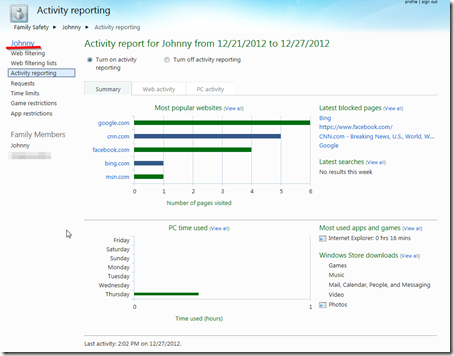












0 comments:
Post a Comment