We talked in a previous QuickTip post about how to create one button shortcuts to call or instant message a Lync contact. In this post we’ll talk about making call transfer less steps in Lync 2010.
If you are a fan of desk phones with a multitude of buttons or you subscribe to the three click philosophy* and you have to transfer quite a few calls to a handful of common contacts, you may take issue with the Microsoft Lync call transfer experience. (Please note that the Lync Attendant is extremely efficient and does indeed allow a call transfer in 2 clicks and is very efficient! We are aiming this article at those who cannot use Attendant because they need some Lync 2010 feature like desk sharing, video or meeting join) But what if you are a common Lync user that needs to commonly transfer calls, what is the experience for you?
Lync Phone Edition (“Aries”) Blind Transfer Steps:
The first step to transfer during a live call is to press Menu | Down Arrow (3times) | Select…
Now we are at 5 key presses and we are ready to select a Contact. From here we can either type what will be a 3/4 digit extension (and not know the users status before we transfer) or start type the first, say, 3 letters we now of their name. So lets say it’s a good day and we could type 2 letters and press Transfer. Done! (If you are a believer in the three click philosophy* you were counting and noted that was approximately 8 or more clicks)
snom, in one of there marketing videos for the snom UC Edition perhaps are the most eloquent in outlining the challenge, saying it this way: “Try this with a Lync Phone Edition…”
Microsoft Lync 2010 Blind Transfer Steps
On the Lync 2010 client you click on Call Transfer | Another Person or Number | and then you will see an alphabetical list of your contacts. (Or you can press CTRL+SHiFT+T to jump right to the next screen.)
Now we will be presented with the “Transfer Call” contact list. This list is your contacts presented in alphabetical order. In most cases you will need to start typing the name, when the match is found you can press enter to complete transfer. (5 clicks/keys)
Is There Any Ingenious Way To Streamline Transfer?
There are several solutions to help with this that involve buying a product:
- Get button phone like snom 370 or snom 821 with Vision (see this video)
- FoneComfort client side tray app removes a click or so for transfer (video demo)
Here is a way using a simple AutoHotkey script.
- Download, Install and run AutoHotKey: http://www.autohotkey.com/
- Modify one of the below AutoHotKey scripts to include your important “Transfer To” contacts".
- Run the below AutoHotKey script by clicking on it.
One HotKey Script
- Script Below: (cut and pasted into file with .ahk extension)
;document first hot key
;#F3 = pressing WindowsKey plus F3 will fire this line
;^+T = will send the keystrokes ctrl+shift+T to the select window
;lyncuser03@domain.com = uri to be transferred to
#F3::Send ^+Tlyncuser03@domain.com{Enter}{enter}
#F4::Send ^+Tlyncuser04@domain.com{Enter}{enter}
#F5::Send ^+Tlyncuser05@domain.com{Enter}{enter}
#s::Send ^+Tlyncuser06@domain.com{Enter}{enter}
- next edit the above script by insert the contacts user needs to transfer to and assign hotkey
- Now when you want to transfer a call, just press the shortcut you assigned to the commonly transfered contact.
- for example, in the sample script above, if you are on a call with someone, you can press Windows+F3 to transfer to lyncuser03@domain.com
Two Click/Press Menu Script
- Download the Quick Transfer script on Technet: Click Here
- Open the script with Notepad and Edit the menu to include your Lync URI’s, save and close.
- Click on script to run
- Press F9 to transfer using an efficient menu
NOTE: You can compile your script so you don’t even need to install AutoHotKey on the PC running the script. See AutoHotKey help.
More Lync User QuickTips: http://windowspbx.blogspot.com/search/label/LyncUserTip
* This is the belief that anything done regularly needs to be 3 clicks or less. Since I can’t find who came up with this I’ll just take responsibility for it.







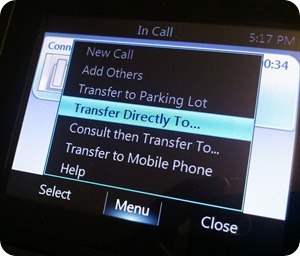












0 comments:
Post a Comment